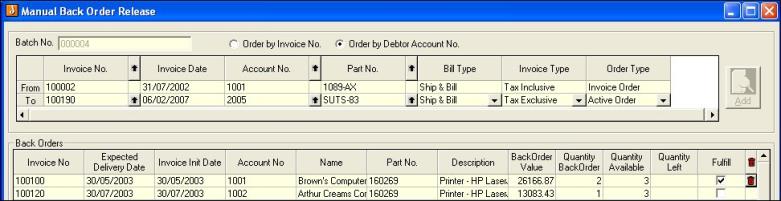
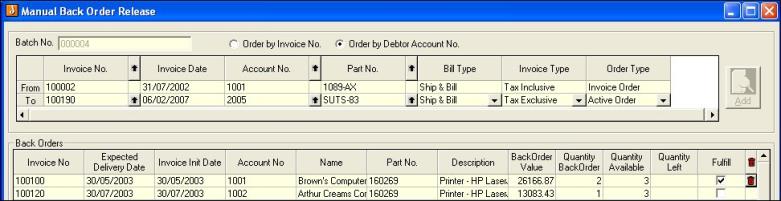
Criteria and Header
Set the relevant criteria and click Add to populate the grid with the appropriate back order records. Multiple selections can be made - e.g. select one debtor account From and To and click Add, then select another debtor account From and To and click Add. Lines are displayed for both debtor accounts
| Field | Description |
| Batch No. | Automatically populated on save. System Numbers form field ManualBOBatch controls the numbering |
| Order by Invoice No. | Select if required |
| Order by Debtor Account No. | Select if required |
| Invoice No. | Grid is populated with the first and last sales order numbers. Select From and To invoice numbers |
| Invoice Date | Grid is populated with the first and last invoice dates from the database. Enter required values |
| Account No. | Grid is populated with the first and last debtor account numbers. Select required accounts |
| Part No. | Grid is populated with the first and last part numbers in the database. Select From and To part numbers |
| Bill Type | Select from drop down list |
| Invoice Type | Select from drop down list |
| Order Type | Select from drop down list. The only options are Invoice Order and Active Orders |
Back Orders
Lines are populated into the grid according to the selection criteria. Unwanted lines can be removed from the grid by clicking the waste bin.
| Invoice No. | Sales order numbers associated with the back order records |
| Expected Delivery Date | Populated from the header window of the sales order |
| Invoice Init Date | The date the sales order was created |
| Account No. | Debtor account number |
| Name | Debtor name |
| Part No. | Part numbers with back orders |
| Description | Description from the inventory maintenance |
| Back Order Value | Dollar sales value of the back order lines |
| Back Order Quantity | Quantity on back order |
| Quantity Left | Stock on hand available. Value is adjusted as Fulfil box is ticked |
| Fulfil | Tick if stock is be allocated to back orders |
Reports
Reports are setup in the sales order form, Record, File Printer Setup menu option. Untick reports not required to be printed.
| Bill Type | Billing type description |
| Trading Category | Description associated with each report |
| Back Order Status | Status associated with each report |
| Report Description | Description of the record |
| Type | Invoice, Delivery Docket, Picking Slip, Packing Slip, Other |
| Report Path | Location of relevant report |
| Report File Name | Name of report |
| Printer Device | Printer details |
| Printer Name | Printer details |
| Printer Port | Printer details |
| Untick if report is not required |
Copyright © 2012 Jiwa Financials. All rights reserved.